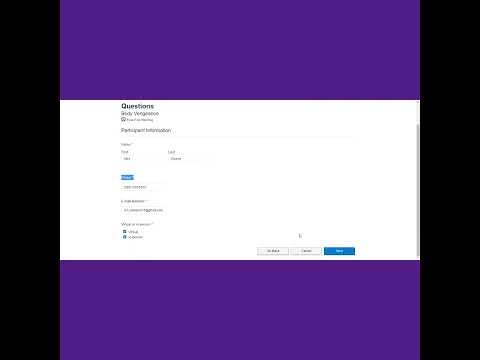Online Registration
Welcome to the YMCA!
Whether you're a current member or new to the YMCA, we encourage you to register for one or more of our programs today! To begin the online registration purchase process please create, claim or access your online account via one of the options below.
Once you’ve set up your online account, you can begin searching for programs available for online registration by clicking the “Program” or Browse for Programs” button. That will bring you to the browse programs page.
Returning to
online registration?
Already a member or program participant?
Quickly and easily locate your account, set (or re-set) your password and activate online registration today.
New to the Mt. Sterling YMCA?
Please create an account so you can register for programs online.
Sample How-To Registration Videos
Frequently Asked Questions
What do I do if I forgot my password?
Click “Forgot Password” and follow the prompts to re-set.
Oops, I never had an account in the first place. How do I set up access or become a member?
Go back to the account log-in page. Enter the phone number or email address you used when setting up membership. If you are unsure of what information is on file, please contact Alex Geisler at ymcageisler@casscomm.com.
I received an error message and I cannot access my online account. Now what?
Please contact us at ymcageisler@casscomm.com.
I have been locked out of my account. Now what?
Please contact us at ymcageisler@casscomm.com.
How do I get a receipt?
Log on to your account and click on “Payment History”. Select the drop down list for the date range needed. Click the arrow next to each payment method to see the details of the fees. Click the printer icon to view a printer friendly receipt option.
How do I update my payment method(s)?
To update your credit card number and expiration date or your EFT account numbers:
Under “Payment Methods” click the hyperlinked numbers for the credit card/EFT you wish to update.
Click the lock icon to update the number.
Submit
Select the red icon next to each billing method if you would like to completely remove the credit card or EFT from your record. Please note: you cannot delete a payment method that is currently being used for membership, scheduled program payments, or scheduled donations.
To add a new credit card or EFT to your account:
Under “Payment Methods” click “Add Credit Card” or “Add Bank Draft (EFT)”
Enter the billing method information and submit